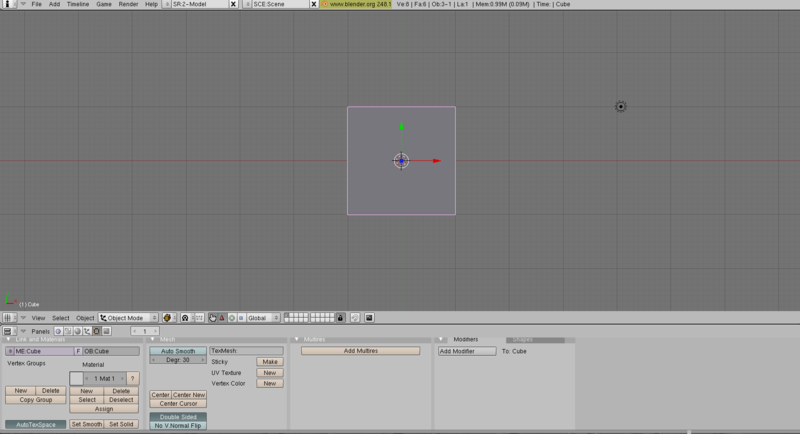Blender 3D:菜鸟到专业/印章
Stamping in blender is a rendering option. A stamp on a render can prevent that render from being lost, keeping your project organized, and keeping your files organized.
An example of a stamped Image
Now my render is associated with a file, I know the date it was rendered at, and I've stated that the image is property of the OWF project.
Let's start off by opening up Blender. We are presented with the default scene.
Go to "Scene". Hit F10 or click the Scene button. ![]()
On the far right side you can spot a panel for the format of your renders.
Pick the "Stamp" tab.
You should be presented with a button: ![]()
Click on the button and you should see a variety of options.
Enable Draw Stamp to see your stamp in your render, more on Draw Stamp later on.
Each setting does something different. Here's a breakdown
文件名:如果启用,此选项将显示文件路径。如果您尚未保存文件,它将显示“文件 <未命名>”文件名显示在左上角。当多个印章在渲染的左上角时。
场景:如果启用,此选项将显示渲染所在的场景名称。[img]http://i245.photobucket.com/albums/gg79/tictoon/screenshot8.png[/img] 它将显示在渲染的右下角。
相机:如果启用,它将显示渲染场景的相机名称。它显示在渲染底部的中间。
时间:如果启用,此选项将显示动画的时间戳。它显示在渲染的左下角。
日期:如果启用,将显示渲染的日期。它出现在渲染的左上角。
帧:如果启用,动画的帧将显示在左下角。
标记:如果启用,标记将被印章到渲染上。它位于左下角。
序列条:如果启用,它将显示序列条。显示在右上角。
注意:这是一个自定义印章。您可以在此处输入任何您想要的内容,它将被印章到渲染的左上角。
绘制印章:这需要启用才能在渲染中看到印章。[img]http://i245.photobucket.com/albums/gg79/tictoon/screenshot10.png[/img] 下拉菜单提供了各种尺寸的印章文本。文本颜色用于显示文本的颜色。默认值为灰色。 "背景" 是文本的背景。默认值为黑色。"A" 代表 Alpha。它指示背景的 alpha 值。
Now enable some buttons and hit F12 and you should see stamps on your render!
E效率提示:将此功能与 Evernote 结合使用非常有用,因为 Evernote 可以找到图像中的文本,因此您可以快速找到包含印章的渲染。我使用文件名和拍摄日期在 Evernote 中查找我的图像。继续混合 :D [img]http://i245.photobucket.com/albums/gg79/tictoon/stampedcube.jpg[/img]